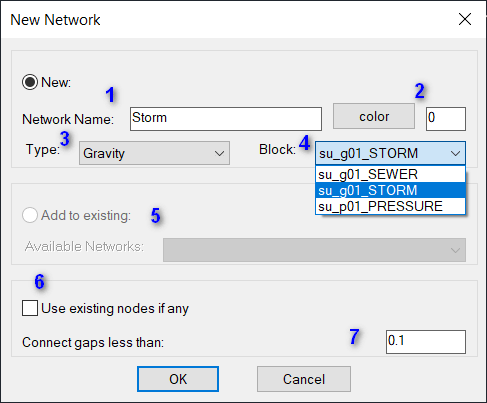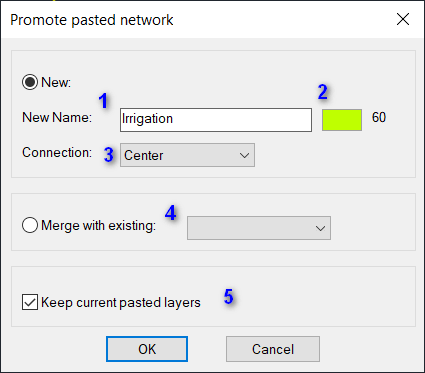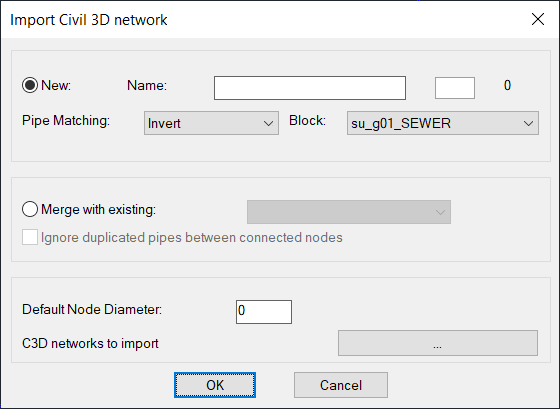Creating from 2D Lines and Polylines
Networks can also be created from LWpolylines , however, the resulted networks require additional work to assign levels and other properties. SmartUtils module uses LWPolylines, Lines can be selected and will be converted to LWPolylines to be valid SmartUtils objects.
Lines can be converted to LWPOLYLINES using the command L2PL
1- Network name if new
2- Network layer color
3- Select connection type of pipes (the program will try to keep the pipes connected per this setting)
4- Select node block, it is important to select the node block correctly as it will contain all the structure shapes.
5- If the network already exist, new elements will be added to it if this option selected.
6- If nodes already exist, they will be used instead of creating new ones in the same location, this is recommended to avoid duplicated nodes.
7- LWpolylines ends must be connected without gaps, this will help to pull any vertex within the range of the given value, otherwise extra nodes will be created for pipes supposed to connect to one node.