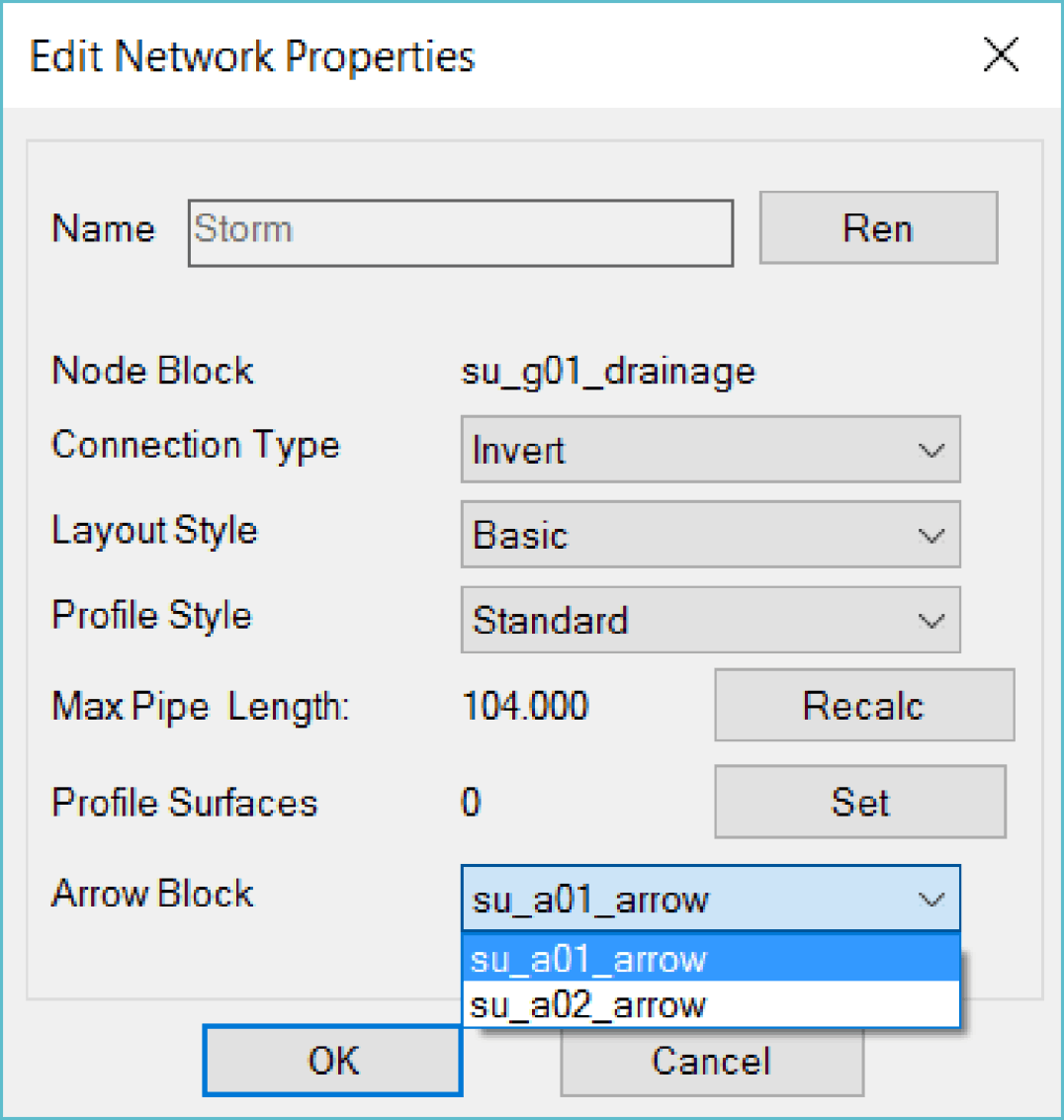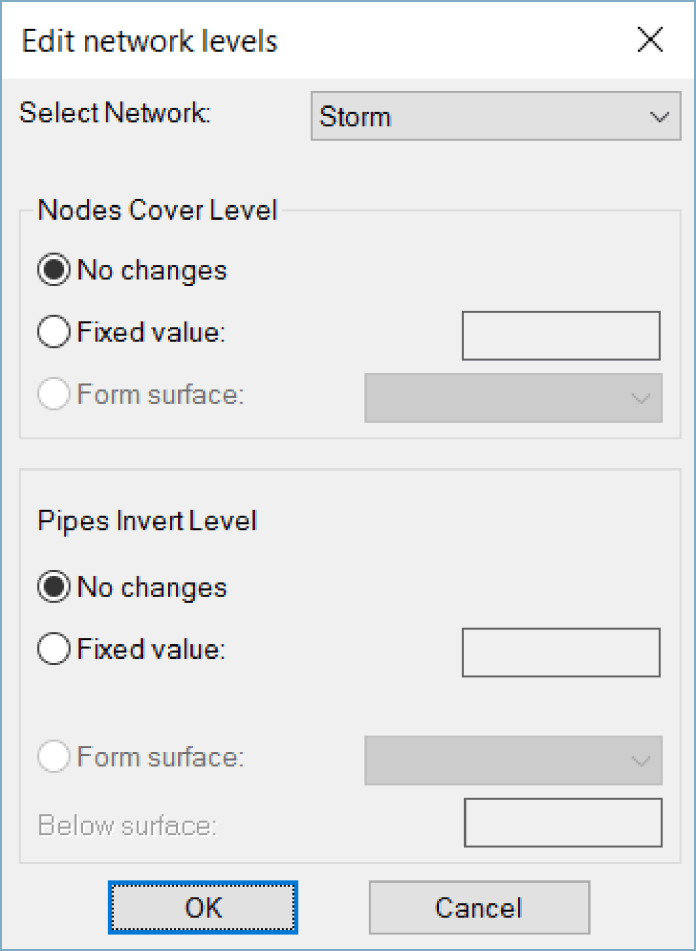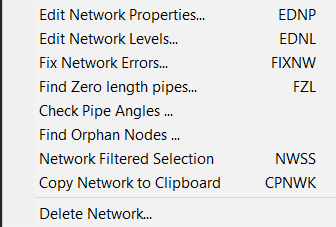Edit Network Properties ( EDNP )
Note: Changes of this command will not automatically update existing profiles or layout annotations, they need to be manually updated,
Name: To rename the network, this will not rename existing layers
Node Block: The default block can be changed to be used with newly added nodes, old nodes will not be replaces.
Layout Style: Basic style is the default, it can be changed here and this will update the annotations of the nodes and pipes when applying layout style commands manually or automatically when their levels or properties changed.
Profile Style: The change will affect new profiles, the old ones will use it when the get updated (typically using UU command) they have no value.
Profile Surface: The surfaces to be used in profiles can be asigned here.
Line Type: The default pipe arrow block can be changed here, the old ones need to be deleted manually to be replaced with new ones. (arrows can be safely deleted using autocad commands, they will come again when applying layout style)