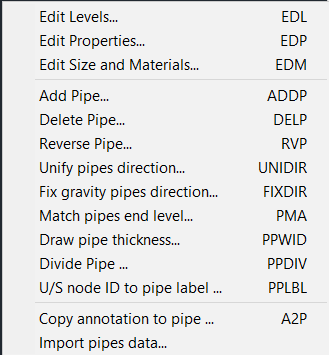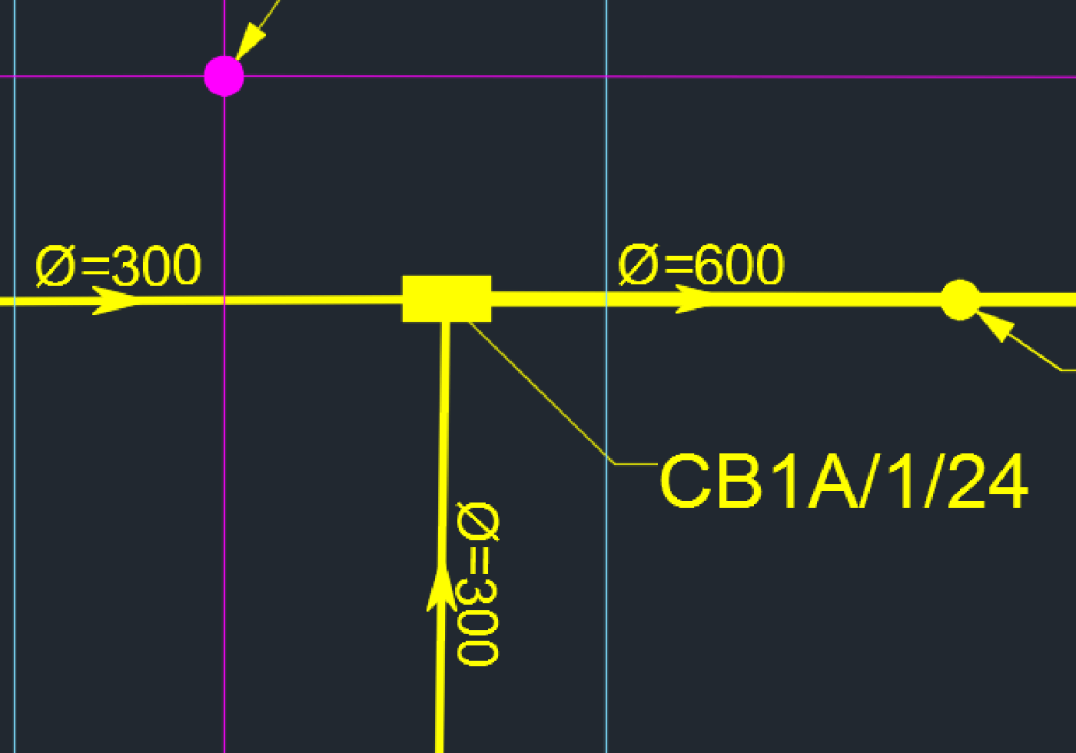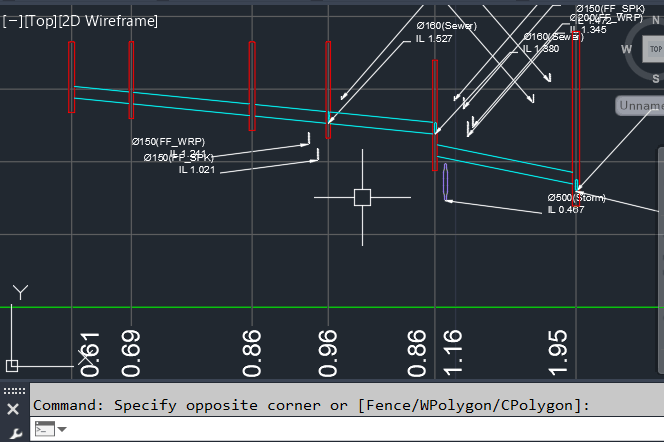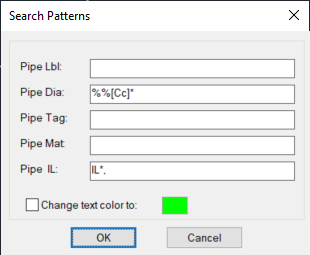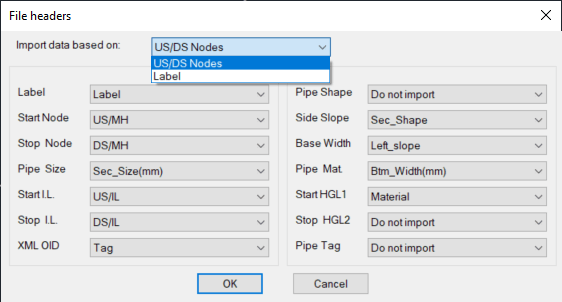Edit Pipe Commands
Add Pipe
Pipe can only be added between 2 nodes. Pick the 1st then the last.
Note: the pipe will be created with the lowes level of the node and default pipe size (160mm), it will need to be modified for the correct properties and levels.
Delete Pipe
Pick piped to delete but be careful it will delete the profile in which that pipe is a member. If the pipe is crossing a profile, it will need to be updated manually.
Reverse Pipe
Flow direction can be reversed using this command
Unify Pipes Direction
This command will insure all pipes are in one direction from the first node picked toward the second one.
Fix Gravity Pipe Direction
Selected pipes will be corrected to to follow the flow direction according to the invert level values, from higher to lower.