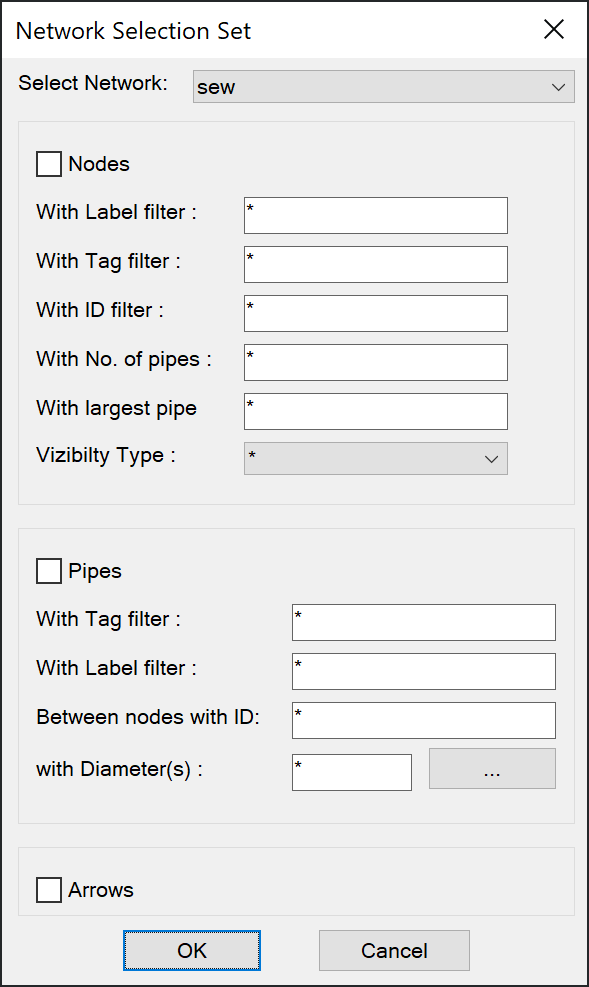Filtered Selection Sets
Filtered Network Selection Set
One of the powerful features of Smart-Utils is the Network Filtered Selection Sets (NWFSS) where the user can select network elements by applying customized filters. the NWFSS is part of most of the commands that require selection of network elements. The user will be prompted to press S keyword to bring up the NWSFS dialog.
The NWFSS is also available as a stand alone command NWSS to create Previous AutoCAD selection set.
Filtered Selection SetThe keyword S can be used in some of the Smart-Utils commands (when the user is prompted to select more than one object) to bring up the filtered selection set dialog where they can filter their selection using the Regular Expression patterns explained in the next section. The selection will be applied on this network only Fields with * will be ignored. Blank fields will be processed. Check this to make node selections Use this field to type the regexp that searches the node tags or leave it with * Use this field to type the regexp that searches the node label or leave it with * Use this field to type the regexp that searches the node ID or leave it with * Use this field to type the number of the connected pipes or leave it with * Use this field to type the largest diameter (mm) of the connected pipes or leave it with * Use this field to type the regexp that searches the pipe tags or leave it with * Use this field to type the regexp that searches the pipe label or leave it with * Use this field to type the one or 2 regexps of the end nodes, use comma to separate them (e.g. MH*,IC*) to find pipe between MH* and IC* nodes. Use this to search by diameter (mm), < - > operators can be used (e.g. >200 or < 200 or 199-201) This button will show a list of the available diameters used in the network. Check this to select the arrows of the networks
|
|