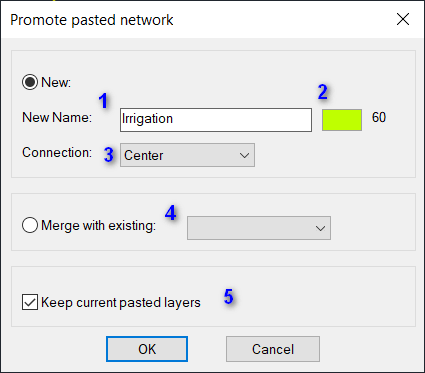Open Smart-Utils drawing
|
Note: A better alternative to this command are the commands SU_NWCLIP and SU_NWPASTE, Command: SU_PROMOTECopying networks and pasting them in a new file is the easiest way to import SmartUtils networks from other drawings, this is common when combining networks in one file to check clashes or to draw profiles with crossing networks. However, the pasted elements will not be considered valid networks (or part of a network) unless they get modified (promoted) to be real networks, this command will ask the user to select a sample node of the new elements and do the required steps to convert them to a valid network. Existing network elements will be filtered out automatically if selected.
See Also: SU_NWCLIP and SU_NWPASTE |