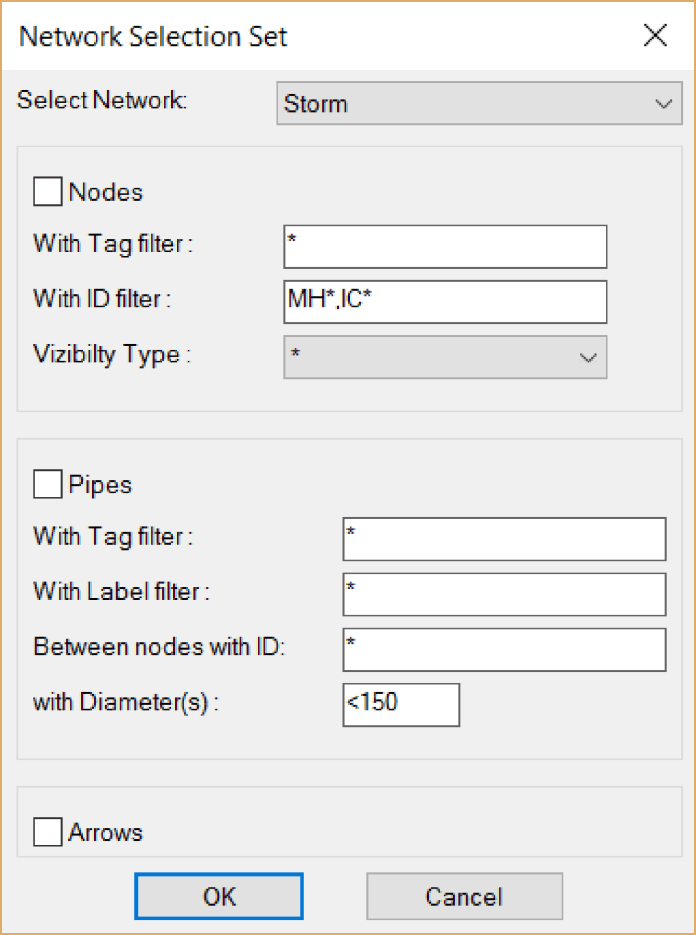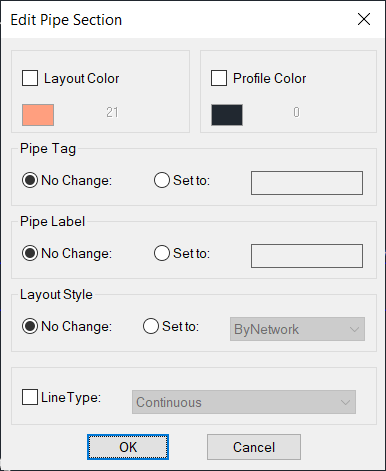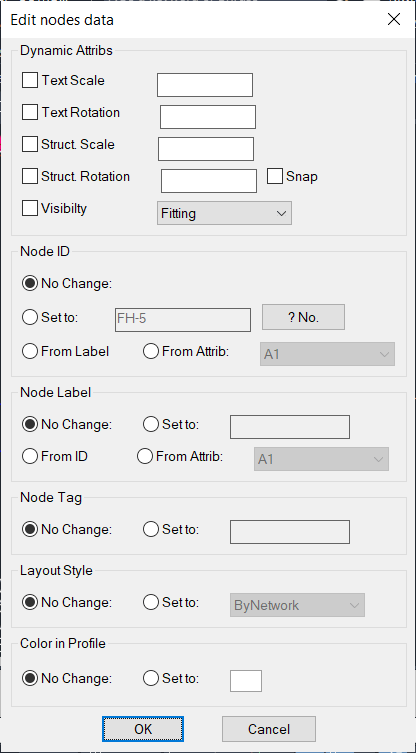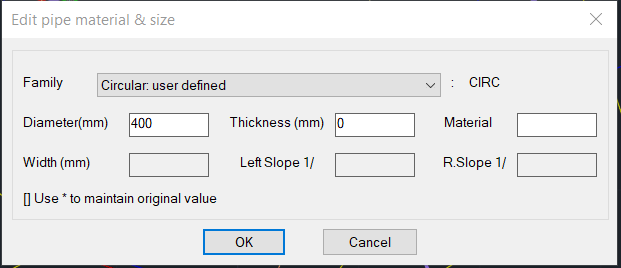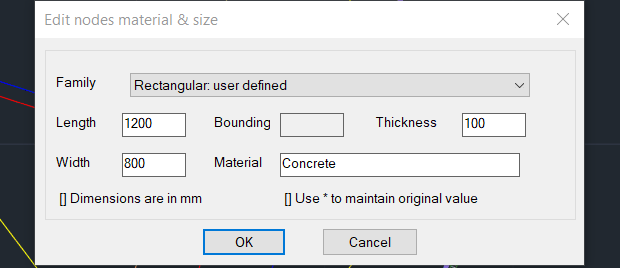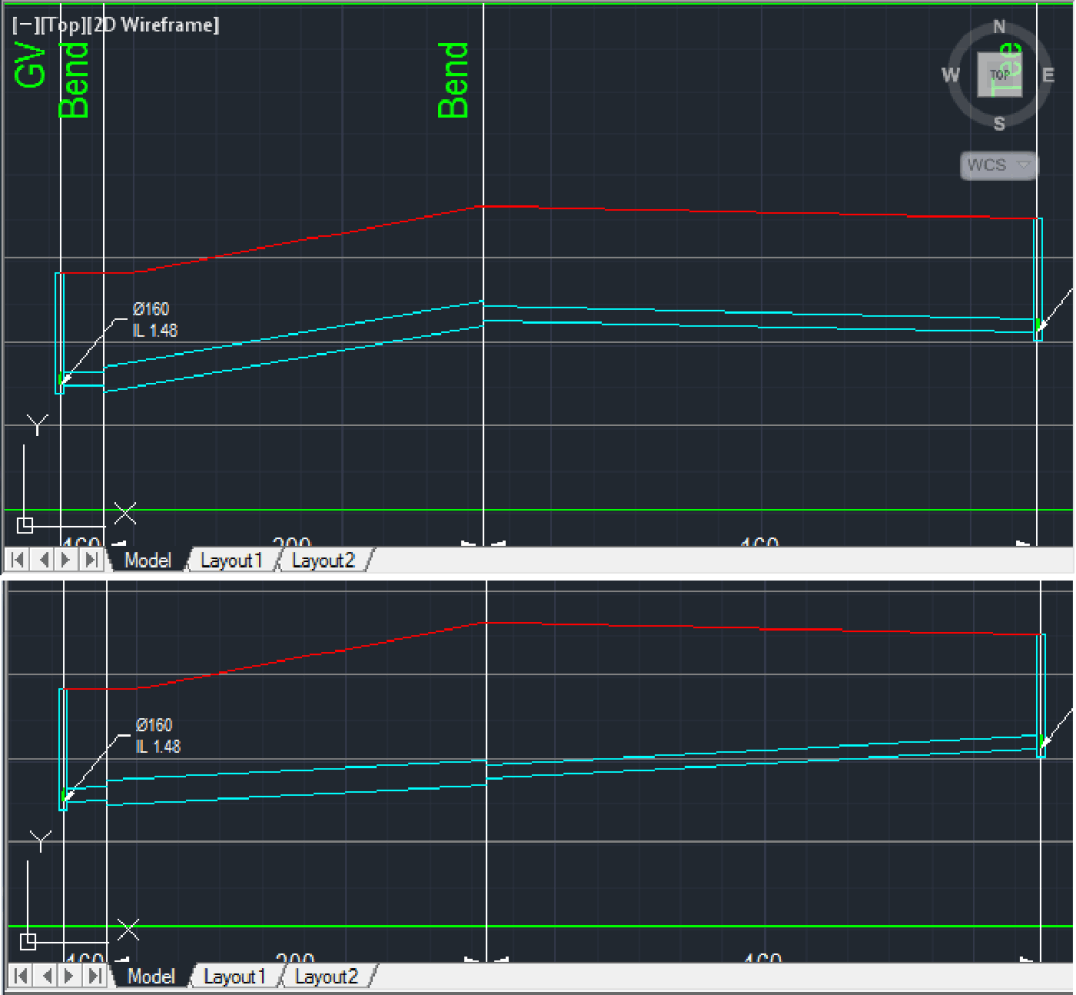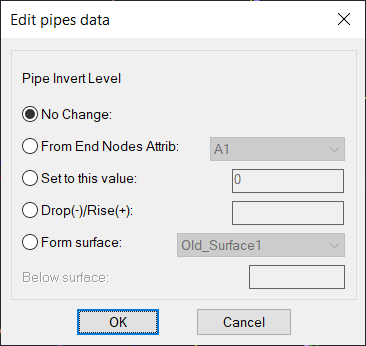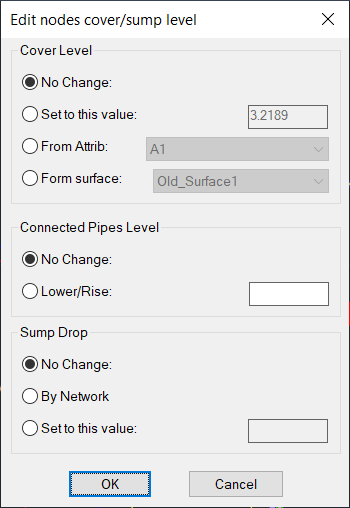Filtered Selection Set
Prior to any selection users can type S to bring up the filtered selection set dialog where they can filter their selection using the following patterns similar to DOS wild cards:
Patterns Matches
* Any string
? Single character of string
# Single digit of string
@ Single alphabetic character
. Single non-alphabetic character
~ Anything except pattern
[ ] Any enclosed character
[~] Any character not enclosed
[-] A range of single characters
, Separates two patterns
\\ Single backslash
` Read next character literally by defining the node visibility type, a set of nodes
This filter is available as stand alone command ( NWSS ), the result of the command will be stored in the "Previous" selection set of AutoCAD.